This WordPress training focuses on adding and updating the content on your website. (To learn how to write in your blog and where to add SEO in your WordPress website, see this training.)

Early December 2018, WordPress released a new editing interface. The new WordPress editor debuted with the WordPress 5.0 release. It is frequently referred to by its project name ‘Gutenberg’.

WordPress’ Gutenberg Project Results in Dramatic Shift in Editor
The difference between the new and old editor is significant, and its release caused even seasoned WordPress bloggers and developers to seek training.
The Title box and content boxes have been replaced with an empty screen that has a big plus sign.
Also gone is the two-row icon bar that used to sit atop the big body of content box.
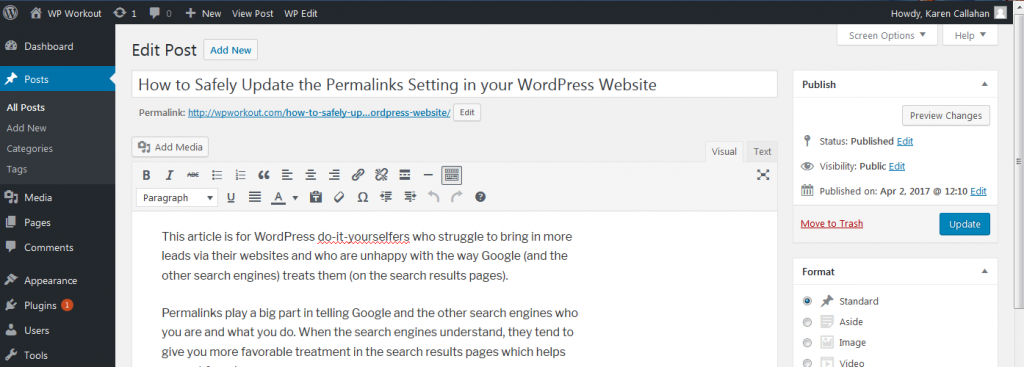
In comes the single, skinny rectangle with a plus sign underneath prompting you to ‘Write your story’.
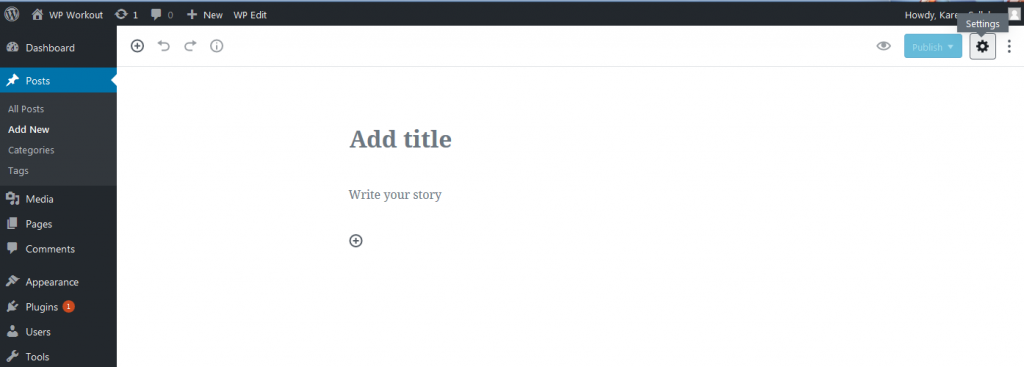
The new WordPress editor was designed to be intuitive and distraction free, and, allow the content writer to create any page format that he/she envisions – on the spot – without interference from a pre-defined theme, CSS, or page layout.
The plus sign is supposed to be intuitive for “add a block”. And when you go to add a block, you better have pre-thought your layout because, in some cases, you’ll have to choose between similar, but, different options (i.e. should I use columns? a post grid? a table?) To choose the correct block type the first time, you will need to know how WordPress will set up the screen section for each option. So you have to learn how WordPress works in order to do your “intuitive” blogging.
Oh – and don’t get me started on what a mess they made of the “add a link” functionality. You can’t see the entire address. Then when you click in the address box in order to scroll so you can see, WordPress opens the link in anohter window. Huh? It takes you right out of the editing experience. When you get the link right, and think that you have successfully added it, then you display the page, you see that your edit did not take. I cannot tell you how many times I have had to redo links since Gutenberg was released.
And then there is the column block. When you use more than 2 columns, it doesn’t work so well. You can add data into the columns, but, then try to edit them. Oy vey. I digress.
If you are used to the Classic WordPress editor (where you draft the title, then write all the content in that big box below), then, working in the new distraction-free, flexible environment takes a new way of thinking, a new way of doing, and a whole new training session and practice.
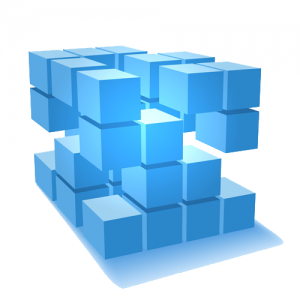
The new interface is based on blocks. Sometimes it is difficult to find the block you need, or the styling elements associated with the block, and once you learn to get the blocks to display, how do you know which block to use in this instance, how to combine blocks, align blocks, etc.?
That’s why I offer this training. It has been frustrating for me, a seasoned programmer, and I imagine it is equally frustrating for bloggers and content writers who are used to steaming along, ignoring the tool, and doing what they do best, writing content.
This training is good for WordPress beginners as well as experienced WordPress bloggers.
WordPress Content Maintenance Training for Beginners
Learn how to use the new WordPress editor blocks to display content as you want.
- How to choose a block
- How to combine blocks
- How to update the content
- How to format the content (bold, italicize)
- How to create and edit lists
- How to create links
- How to upload images, link images, upload PDFs, link to PDFs
WordPress Content Maintenance Training for Experienced Users
- How to edit and add to the menus
- How to edit the sidebars and header content
- How to add widgets
- How to interpret the statistics
- How to evaluate (choose) plugins
Learn to navigate the new block-style interface so it becomes as familiar as the Classic WordPress editor, and you can continue to update your website and add to your blog without fumbling around. Learn new, never-before-available at this level, functionality.
I work on websites with advanced requirements. I now have over three year’s experience working with the blocks. Let me share with you what I have learned so that you can be more productive more quickly. Contact me at 508-480-8833.